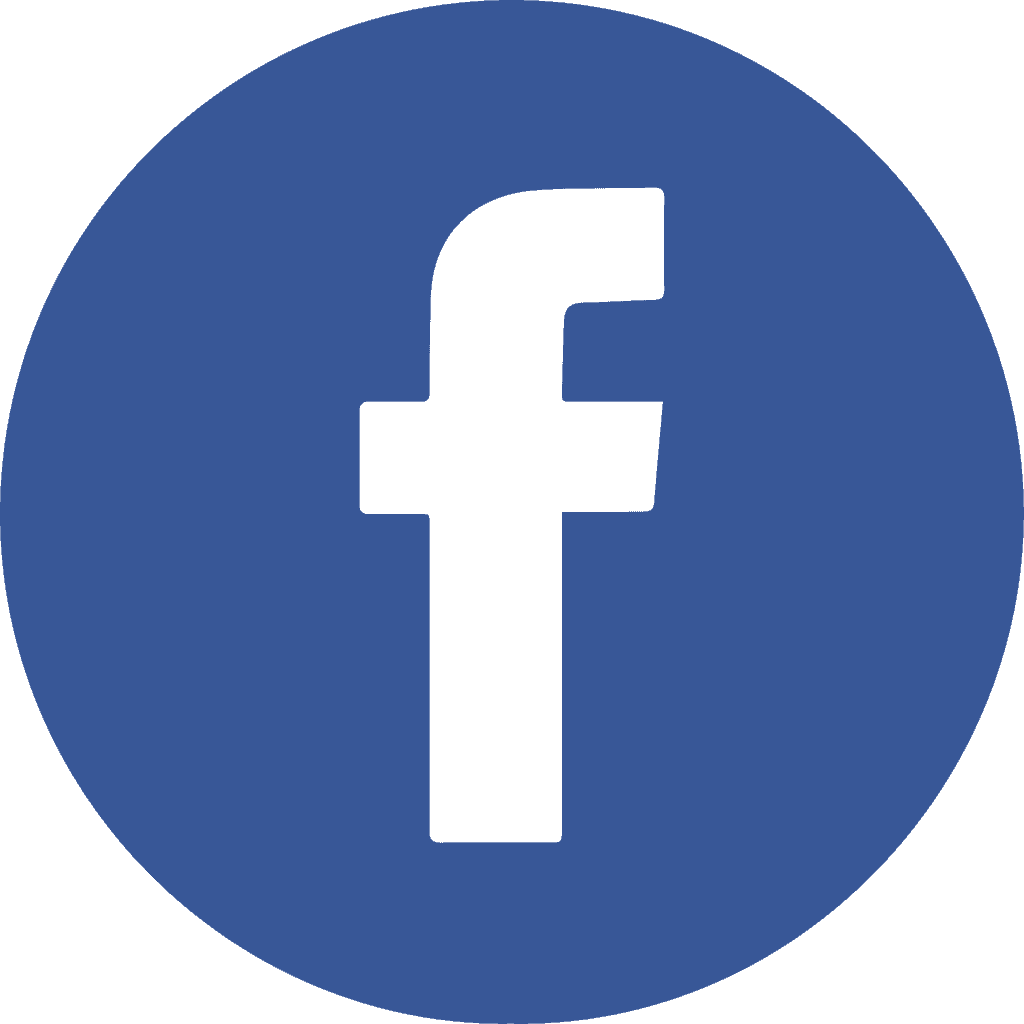Perhaps you feel inspired to write a few words on a consistent basis? You see the merit of pulling brilliance nuggets out of your own brain. Here is my process of writing my daily Brilliance Nuggets.
But you wonder: How can I do this on a daily or even weekly basis?
My Step-By-Step Process
It is efficient and allows my creativity to flow.
Step 1: Dictate Your Brilliance Top-Of-Mind Into A Word Document (NO Editing Yet)
Dictate what is on your mind into Word I first go into Microsoft Word and turn on the dictation function. I talk about what’s on my mind about the topic I have chosen for this blog.
I find that word does not seem to understand me dictating punctuation very well so I don’t. Word might struggle with my German-Tennesseean-Californian-Texan accent. 🙂 I fix the punctuation and anything else Word cannot decipher later.
I sometimes change my mind about how to say something. I don’t stop and start. I keep going and take out the version I don’t like later.
I keep an eye on the word count because I’m shooting for about 300 words. That said, I have to confess that often my little blogs get a little longer than 300 words. I’m OK with that as long as they do not get too long. Sometimes I split what I wrote into two blogs.
Step 2: Edit and Make It Readable for 5th Graders Using Hemingway
When I’m done with dictating the content I copy the whole thing into Hemingway. Hemingway is an amazing app that helps me to make my writing much more readable. There’s a free version online. Or, for only $20 you can buy it to have it as software on your desktop. It is the best $20 you will spend for making your writing process so much easier.
The Hemingway app tells you
- What grade level your writing is at,
- How many adverbs are you using (fewer is better),
- How often do you use the passive voice, and
- How hard your sentences are to read.
- Which phrases have simpler alternatives?
The software analyses your text. It flags all its findings by highlighting your text in different colors. Sentences highlighted in red are hard to read. Yellow means “hard to read”.
I have to admit: When I first started using Hemingway, my text came out as grade 14 if I was lucky. Over time my writing got simpler and more readable even before using Hemingway. Yet, it always helps me. Always.
I use Hemingway to reduce the complexity of my writing. I aim to end up at grade level 5 or 6. Sometimes I cannot get it below grade level 9 because of business-specific words.
If a 5th or 6th grader can understand what I write then a busy professional might take the time to read it. Sure, a busy professional could read a level 14 or postgraduate article. But it is much less likely that he or she will take the time to do it. With a complex article, readership, comprehension, and retention of the content go down.
By the way, when I first copy my dictated text into Hemingway it looks very red (i.e., “very hard to read”). But that is because of the lack of punctuation and other imperfections that come from dictating the text. It takes only a few minutes to fix these issues.
You can export the text from there into Word. I used to do that but now I often don’t. I copy the text straight into my WordPress editor. I use the editor that comes with WordPress.
Step 3: Copy the Content Into A WordPress Post, Check with Grammarly, And Add Styling
There I use another tool: Grammarly. Grammarly points out misspellings, monotonous phrases, inconsistent punctuation, bad writing, and more. It’s worth investing in the premium version of Grammarly, especially if you’re doing a lot of writing.
Now the bulk of the work is complete. I often add headlines to make it easy for a reader to skim the blog and get the gist. I boldface some brief passages for the same reason. I break up the content into short, skimmable paragraphs.
I also do a touch of SEO work: Add a focus word, an SEO slug, a meta description. I insert a “featured image” and I set the block post’s categories.
Step 4: Tag and Store Your Blog Post in Your Notion Database
There is one thing that is vital: I copy the published blog post into my Notion database (a notetaking app on steroids with database functionality).
I have a database called “Daily blogs” which in turn lives in my “resources” database. I tag it with tags that will make sense to my future self so I can find it within seconds. That beats storing these articles as word documents in a folder on my computer by a longshot. In Notion the entire text is searchable. That is important. Brilliance nuggets need to be searchable to be fully useful.
You Don’t Have To Do It All On Your Own
One more thing: You can train a Virtual Assistant to do much of this work for you. In fact, showing them this article might help you to do that. IYou do the dictating and a rough cleanup – so the meaning is clear. Or do the full edit in Hemingway, Then hand it off.
How To Leverage What You Write – Use and Reuse
By the way, Hemingway tells me that I was able to write this blog at grade level 4. We arrived at about 900 words. I have spent about one hour. I think it might get faster. But when you think about it: in 365 days I will have 365 blogs. That is a book, lots of content for speaking, workshops, and more. It will spark conversations with amazing people – like you. It is worth it.
I’m curious
How helpful was this blog for you? When will you try out these methods to capture your brilliance?
P.S.: I appreciate you sharing this Brilliance Nugget with others. Thank you!