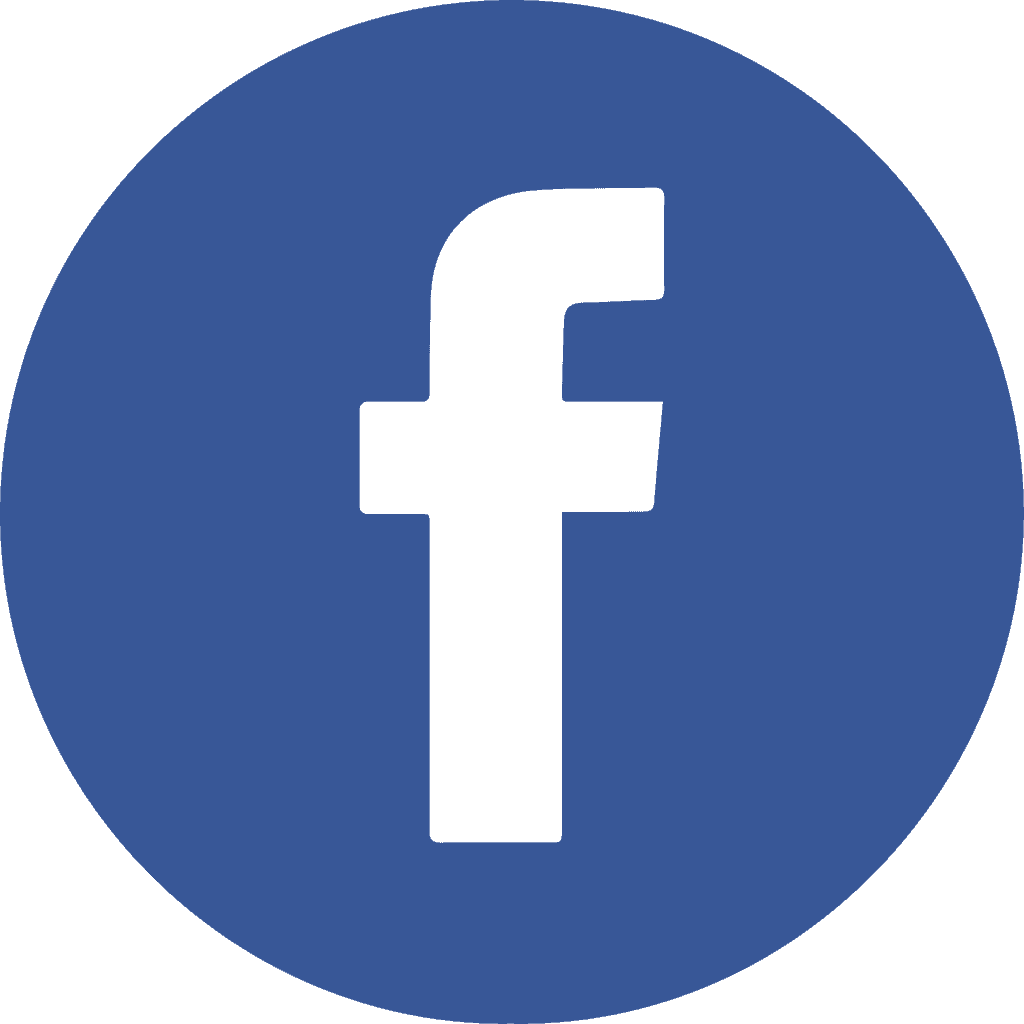It is fabulous – and so important! – to document your processes so that others can execute them when you are not there. Or, even when you are present, it is so much easier to give your team a heads-up on what to expect. In this video, I show you how converting some bullets of information into an easy graphic can bring your process to life. The idea is that you can grasp the process at a glance, and then fill in more detail. The result? People “get” it that much faster!
I’m Curious
Which processes could you document and teach in this way?
Transcript
Imagine you are documenting a process for the first time. In this case, it is the process of a nonprofit setting up apartments for refugees coming in from other countries. They are working to set up apartments to make the refugees feel welcome in the Dallas Fort Worth area. A very worthwhile mission.
One of our Brilliance Mining cohort participants, Michael, put together this series of slides. He has done a fabulous job.
In this video, I am showing you a quick trick for making these already great, functional slides even better. Let’s make them beyond just functional. The slides were already good, but now we can make them more graphical.
The first thing I did was convert the slides to SmartArt. You can do that via these steps:
- Selecting an area with bullet points on your slide
- Right-click with the mouse
- Select “Convert to SmartArt”
- Explore the SmartArt options – list, process, cycle, hierarchy, relationship, matrix, etc.
You might want to select a “process” flow. There are different options for how to show a process. Now, it looks more like a process flow than a bulleted list. There is still the same amount of text as before, but it has a nice structure.
Now, we can work on it further and add headlines that tell you at a glance what each section is about. In this example, the headlines are:
- Preparation
- Start of the day
- Entering the apartment
- Taking photos
- Follow-up and thank you’s (those are so essential everywhere and especially for nonprofits because people choose to help the cause)
A graphic like this depicts the bullets as a process with a logical flow. All the details are listed under the headlines. This form of presenting the information makes it much easier to understand and follow the process.
I also noticed that originally, the preparation section was not listed first. It was somewhere in the middle of the list of bullets. But it makes sense to place it before the start of the day section. Recognizing that such a change improves the clarity of the information is a powerful example of how converting bullets into graphics helps distill information. It helps identify what details to include, what can be summarized, and what needs to be added.
Let me know if this edited version matches what you were looking for or if you have any other feedback!
Dr. Stephie
P.S.: I appreciate you commenting and sharing this with others. Thank you!